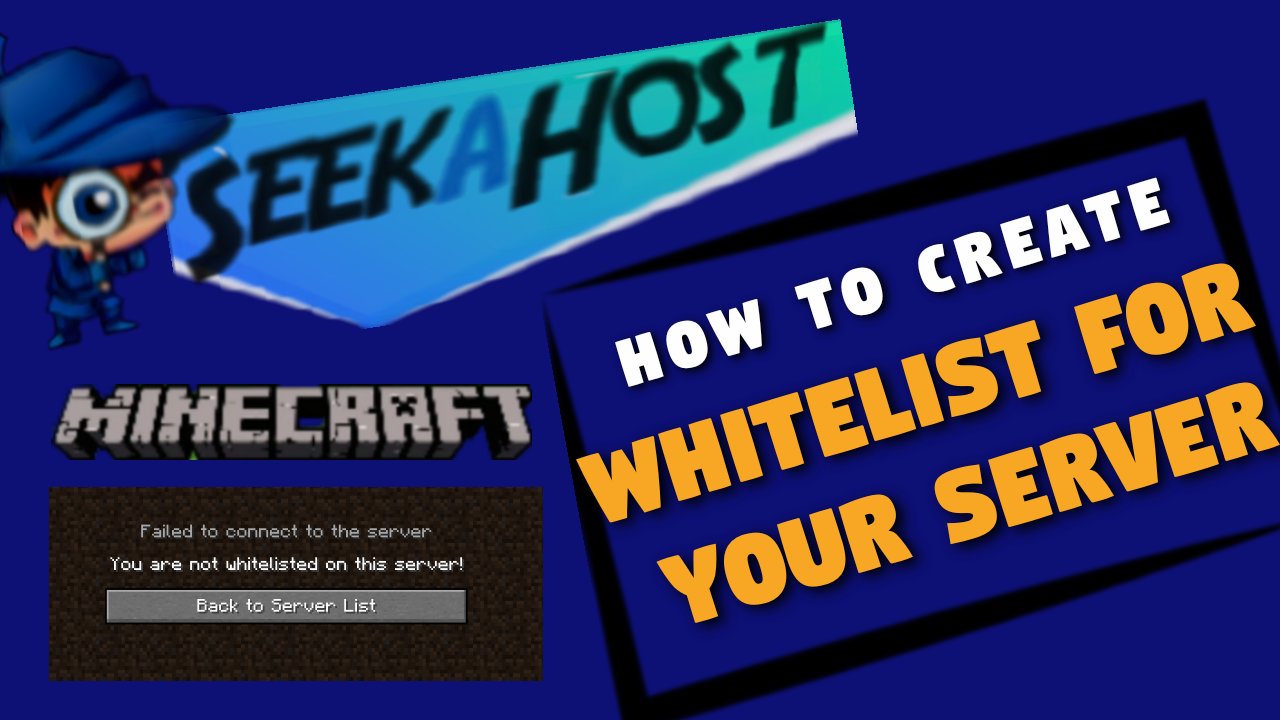
How to Whitelist Players on a Minecraft Server

By James Flarakos | August 5, 2021
How to add a whitelist and only enable certain players to join your server for both Java and Bedrock Minecraft Servers.
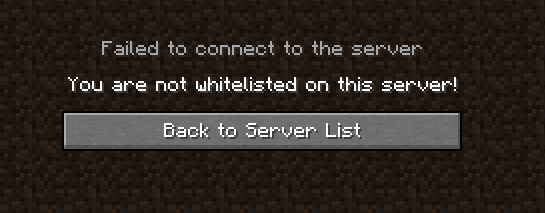
What Is a Whitelist On a Minecraft Server
Minecraft servers are a great way to play with others, make new friends and start communities on Minecraft. How ever you sometimes get players that ay not abide by your rules or you simply want to keep your server private between friends.
For this reason you are able to whitelist players that you only allow to join. Meaning any un whitelisted players will simply not be able to join your server.
We will be going through how you can do this for both Bedrock and Java servers using Multicraft on SeekaHost.
How to Whitelist For Bedrock Servers
1. How to Enable Whitelist For Bedrock
To get started, stop your server and head over to the Files option on the left hand side of your Multicraft Dashboard. And then select Config Files.
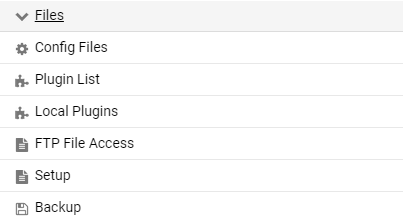
From here select Server Settings to bring up the main settings to your server.
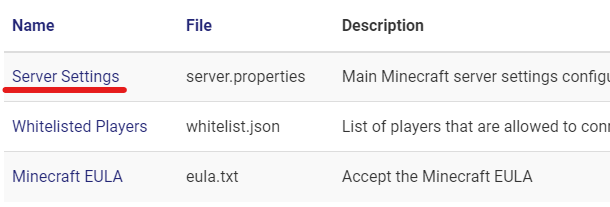
Now scroll down untill you see Whitelisting. And change it to true. Then press save on the bottom of the page.
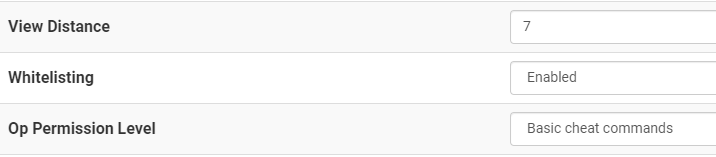
Just start your server now and only players added to the Whitelist will be able to join your Bedrock Server.
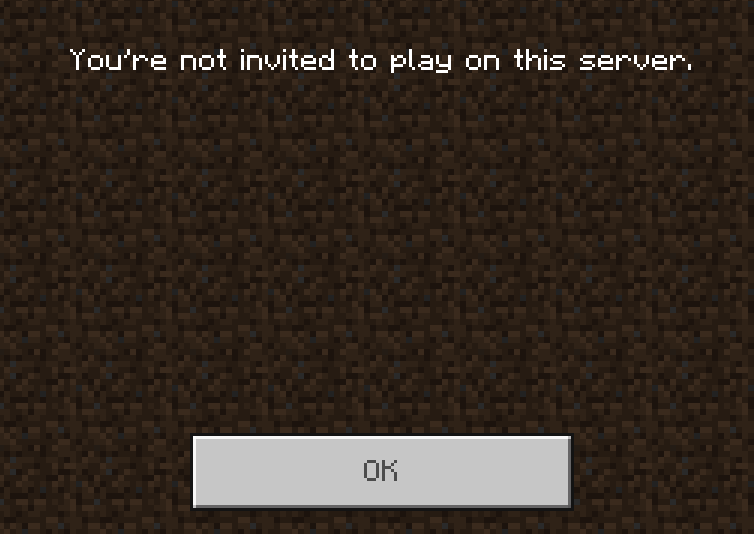
2. How to Add Players to The Whitelist Bedrock
As you have your whitelist set up, its now time to add yourself and other players so they can join the Minecraft server. To do this we need to add the player to the Whitelist.
You can do this from your console on your Multicraft. Once added they will be allowed to join when ever they like untill you remove them from the whitelist.
Go to your Console page and find the chat bar. You will now have to type whitelist add (player name) for example if your player name is Jdog131131. Like the picture below we will write whitelist add Jdog131131 and then press enter.
If successful, you will see the message “Player added to whitelist” as in the picture below.

Players With Spaces In Their Gamer Tag
You might have noticed that adding a player with a space in their name hasn’t worked. For player gamer tags with spaces we need to put them in quotation marks.
For example if my gamer tag is jdog thedog. I would need to type in, whitelist add “jdog thedog”
3. How to Remove Players From The Whitelist Bedrock
When it has come time for a player to depart the server. It good to know how to remove players from a whitelist. Especially if they caused any trouble or broke any rules. This is a very similar process to adding a player.
Type, whitelist remove (playername) for example to remove Jdog1 I would type into my multicraft console, whitelist remove Jdog1.

Check here to find out how to type gamer tags with spaces in.
How to Whitelist For Java Servers
1. How to Enable Whitelist For Java
To get started, stop your server and head over to the Files option on the left hand side of your Multicraft Dashboard. And then select Config Files.
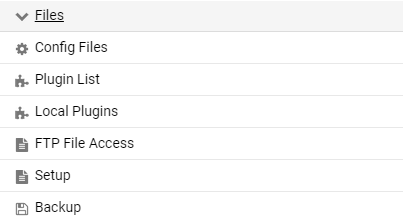
From here select Server Settings to bring up the main settings to your server.
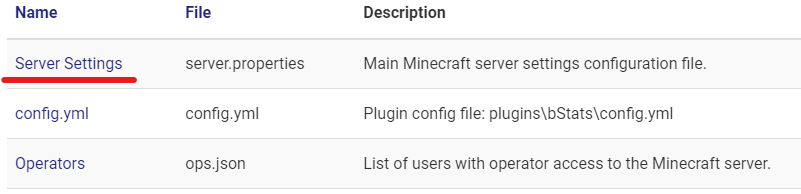
On Java you two options you need to change to add whitelisting to your Minecraft server.
Firstly you will; need to find the Whitelisting option and select enable.

The scroll down further untill you see Enforce-Whitelist, now delete the false option and type in true.

Once these two options have been changed, press save at the bottom and start your server back up. Only whitelisted players can ow join your Java server.
2. How to Add Players to The Whitelist Java
As you have your whitelist set up, its now time to add yourself and other players so they can join the Minecraft server. To do this we need to add the player to the Whitelist.
You can do this from your console on your Multicraft. Once added they will be allowed to join when ever they like untill you remove them from the whitelist.
Go to your Console page and find the chat bar. You will now have to type whitelist add (player name) for example if your player name is Jdog131131. Like the picture below we will write whitelist add Jdog131131 and then press enter.
If successful, you will see the message “Player added to whitelist” as in the picture below.

3. How to Remove Players From The Whitelist Java
When it has come time for a player to depart the server. It good to know how to remove players from a whitelist. Especially if they caused any trouble or broke any rules. This is a very similar process to adding a player.
Type, whitelist remove (playername) for example to remove Jdog1 I would type into my multicraft console, whitelist remove Jdog1.

Check here to find out how to type gamer tags with spaces in.
Where Can I Find a List of Whitelisted Players?
If you go to your Files > Config Files section of your Multicraft. You will see a folder has been created called Whitelisted Players.
Select this and you can find a list of all players that are currently whitelisted on your server.
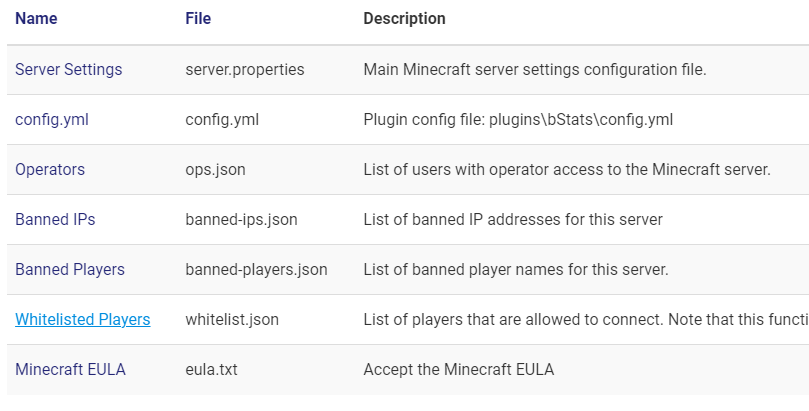
Conclusion
Whitelisting for servers is a great way of keeping your server safe from people trying to cause trouble in your Minecraft server. And also a good way to keep your server private with out any body being able to join in with out been given access by yourself or other admins or mods.
Author Profile
- I love to make Minecraft content, and easy quick tutorials for others to use. Contact me on [email protected] for enquiries.
Latest entries
 GamingOctober 13, 2025Boosting Demystified: Solo, Duo, and Power Leveling Explained – How Playhub Helps You Play Smarter
GamingOctober 13, 2025Boosting Demystified: Solo, Duo, and Power Leveling Explained – How Playhub Helps You Play Smarter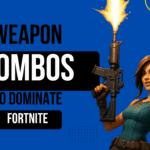 FortniteAugust 28, 2025Weapon Combos That Dominate in Fortnite
FortniteAugust 28, 2025Weapon Combos That Dominate in Fortnite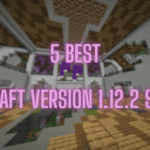 Minecraft ServersJune 20, 20255 Best Minecraft 1.12.2 Version Servers
Minecraft ServersJune 20, 20255 Best Minecraft 1.12.2 Version Servers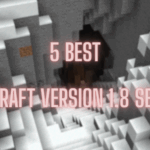 Minecraft ServersJune 20, 20255 Best Minecraft 1.8 Version Servers
Minecraft ServersJune 20, 20255 Best Minecraft 1.8 Version Servers
