
Minecraft Customization Guide: How to Edit Your Skin in Minecraft

By Fernando Raymond | January 11, 2021
What’s most amazing thing about Minecraft is that you can play as any character that you’ve ever fancied, be it in the movies, history or even fiction!
In fact, With Minecraft Skins you can literally become anyone, from popular heroes to alien or villain; just imagine how cool that is! If perhaps, you’re wondering how possible it is to change Minecraft skin, then this article is exactly for you.
If you’ve longed to be unique and appreciated for your good looks in Minecraft, it’s absolutely of no cost, other than a bit of time for you to change your appearance in the game and enjoy the confident wherever you go, which other players will be in awe of your new grandeur.

In this guide, you’ll learn how to change your boring, default skin in Minecraft, and use custom skins; but you must have a duly paid copy of the game.
How to Get the best Minecraft Skins
Whether you wish to look like your favorite TV/movie character, or just after the rather experimental Minecraft skins, you need to know how to get your desired skins.
You can check out this compiled 15 of the most popular Minecraft skins seen over the past decade, with the sources to each one so you can download and try them yourself.
All you need to do is follow the source links from the 15 Most Popular Minecraft Skins to download the skin, then login on Minecraft.net and head to your profile and click on the ‘skin’ tab, where you’ll be able to upload your new fancy look.
Minecraft Customization: How to Edit Your Skin in Minecraft
The easiest way to create a skin is perhaps to download the default skin from the Minecraft preferences and open the file to edit with an image editor like Gimp.
And the Alex and Steve default skins are what you can start off with in Minecraft. But those two are very simple skins and many players need to have a skin that’s a bit more personalized. Most players have learned to create a variety of interesting skins, which can be applied to your player.
Find the other steps below:
Step 1: Go to Planetminecraft.com/skins
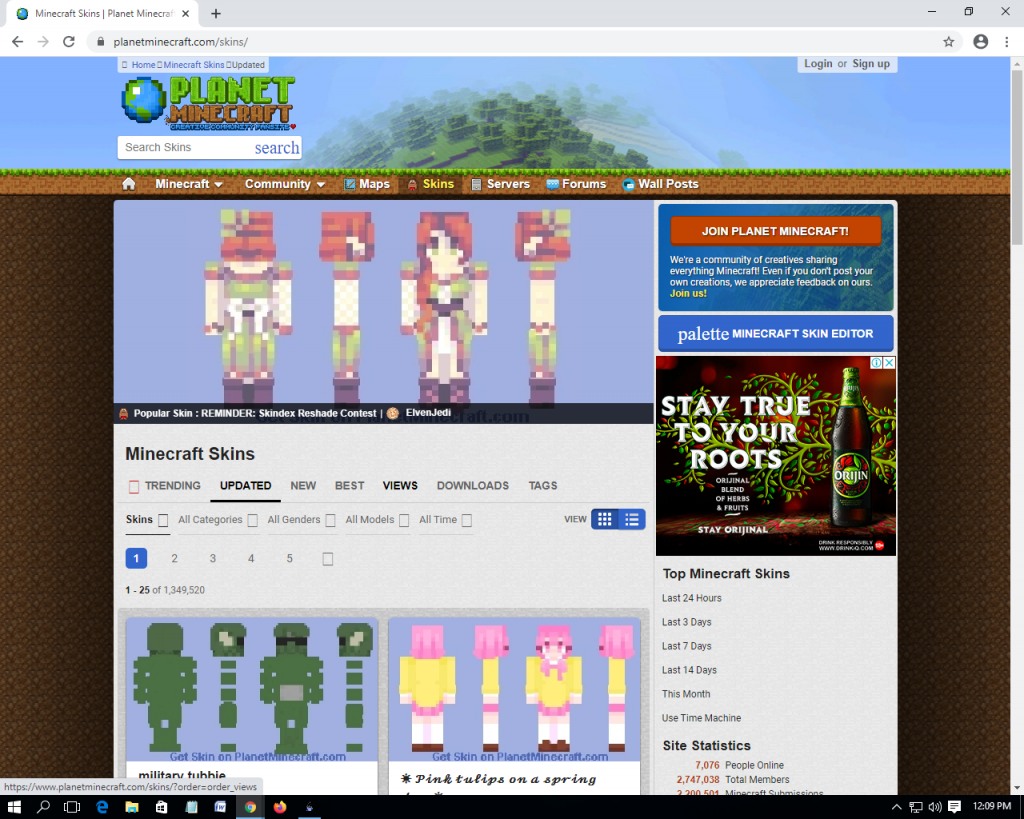
First, search and select your preferred skin to use as your Minecraft character. You can also search for any specific skin by name from the search bar at the top of the page. You can also make your own skin if you’d like.
To see a list of skins rather than just the popular ones, click on Updated or New in the upper-menu of the page.
Step 2: Now head to Minecraft.net
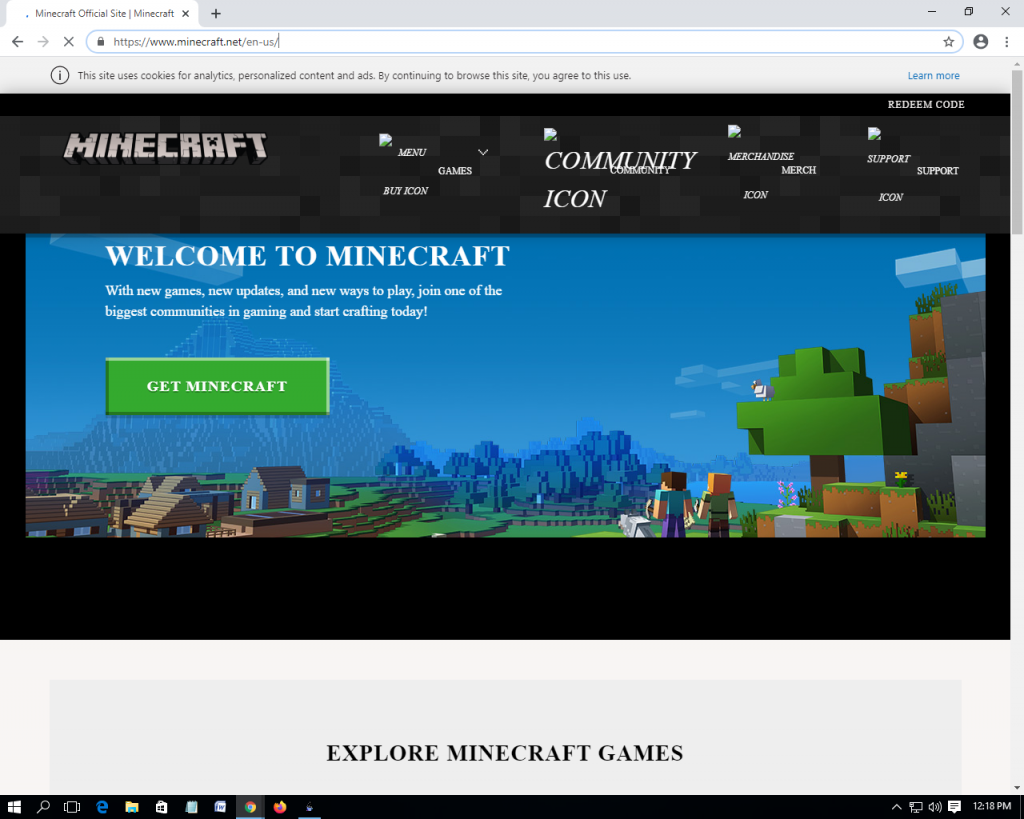
This is the official Minecraft website, where you can manage your appearance. From the top-right corner of the page, click on the three lines for a drop-down menu to appear.
Now, select “Profile” from the drop down menu, which clicking it takes you to the skin page.
Note, you must be logged into Minecraft, if not enter your email address and password and login before continuing the process.
Step 3: Download a skin of your Choice
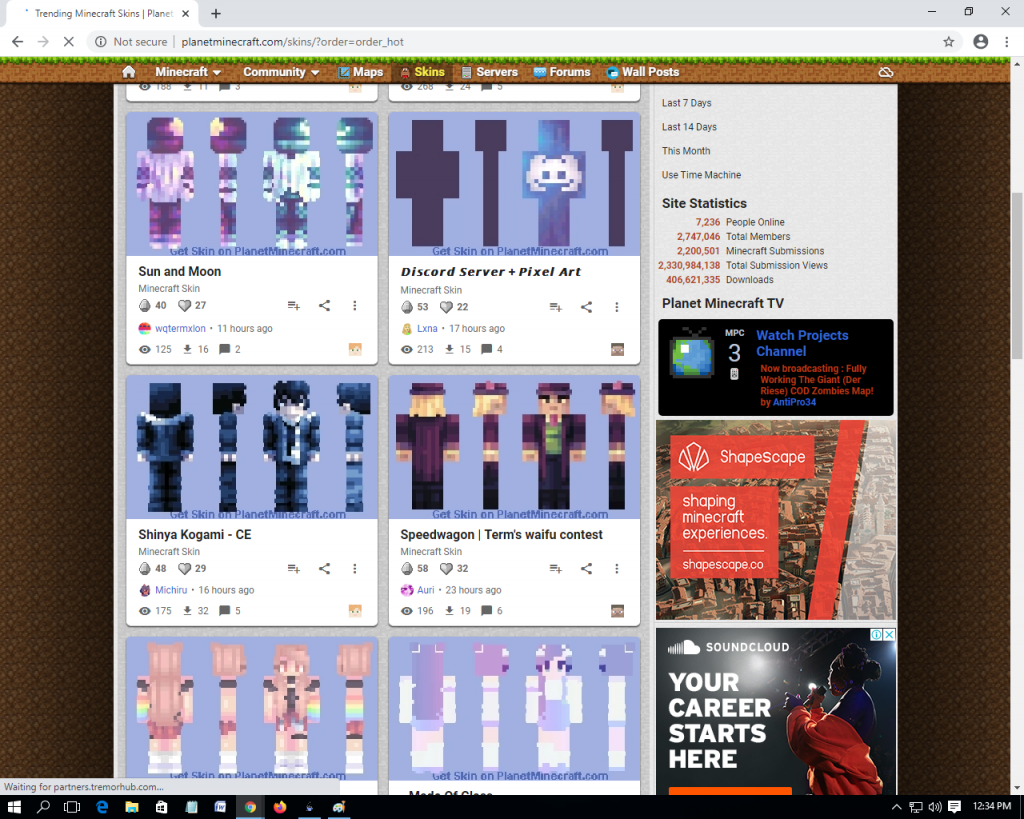
From step one, there are several thousands to choose from the site and if you’ve never searched for one before, start on MinecraftPlanet or Minecraft Skindex. Both ate the most popular skins list in addition to allowing you to search through an extensive databases of user uploaded skins.
Step 4: After downloading your chosen Minecraft skin
Now return to your profile and scroll to the Upload Custom Skin box to load the new skin onto your profile.
Simply select a file, as a new window opens up. and browse to the location on your PC for the skin you’ve just downloaded. Then select the file name to open it.
Step 5: Select the image to upload
The screen character will change to display the skin you’ve uploaded. And if everything looks okay, select Upload. Then it refreshes, and your new custom skin will appear at the bottom of the skins page and it will be applied whenever you log in to the game.
So, whenever you wish to update your Minecraft skin again, simply follow the same procedure.
Getting Started with Minecraft
Firstly, you need to visit Minecraft.net to buy and download the game. And the good news is that it is available on most platforms, including: Windows, Mac and Linux, also for Android and iOS devices, with game consoles.
But you can also playing Minecraft online for free, once you understand the basics, then you can apply them to any version on other platforms.
There is no main goal in Minecraft, but what’s required is a flow of game play from everyone. You can start in this open, unlimited world with almost nothing, and move up to gather materials from scratch to build a shelter, get your food, and survive untill the next day.
Conclusion
The best Minecraft skins are hard to find, and unlike in real life, the character customization is either plainly unprofessional, or non-existent, but it is pleasant to know that Minecraft does allow you to change how you look.
Not just about looking like your favorite hero; sometimes it’s more about been thrilled with your wildest dreams and perhaps, scare your friends a little.
Again, the Minecraft world are endless and you can start playing Minecraft online now. If you are ready, visit: https://www.seekahost.coplay-minecraft-online-free/ to play Minecraft online free with your friends.
And if perhaps you’ve got some questions or would need assistant in setting up your Minecraft server, you can contract SeekaHost via live chat support. You can also ask for Skype/Zoom call to have an expert guide to start playing Minecraft with your friends.
There are several resources available that will guide you on how to set up your own Minecraft Server like here. And for guide on how to earn money with your Minecraft server, you can read the full tutorial here.
Author Profile
- Founder & CEO - SeekaHost
Latest entries
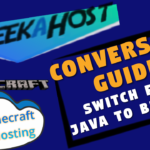 OtherNovember 10, 2021Minecraft Conversion Guide: What You Need to Know before Switching from Minecraft Java to Bedrock
OtherNovember 10, 2021Minecraft Conversion Guide: What You Need to Know before Switching from Minecraft Java to Bedrock Minecraft Playing TipsOctober 31, 202115 Best Minecraft Seeds: How to Pawn for the best Adventures
Minecraft Playing TipsOctober 31, 202115 Best Minecraft Seeds: How to Pawn for the best Adventures OtherAugust 18, 202115 Minecraft Vocabulary Words You need to Get Started on Your Minecraft Adventure
OtherAugust 18, 202115 Minecraft Vocabulary Words You need to Get Started on Your Minecraft Adventure Minecraft Playing TipsAugust 5, 202110 Best Minecraft Maps & Where to get the best Minecraft Adventure Maps
Minecraft Playing TipsAugust 5, 202110 Best Minecraft Maps & Where to get the best Minecraft Adventure Maps
