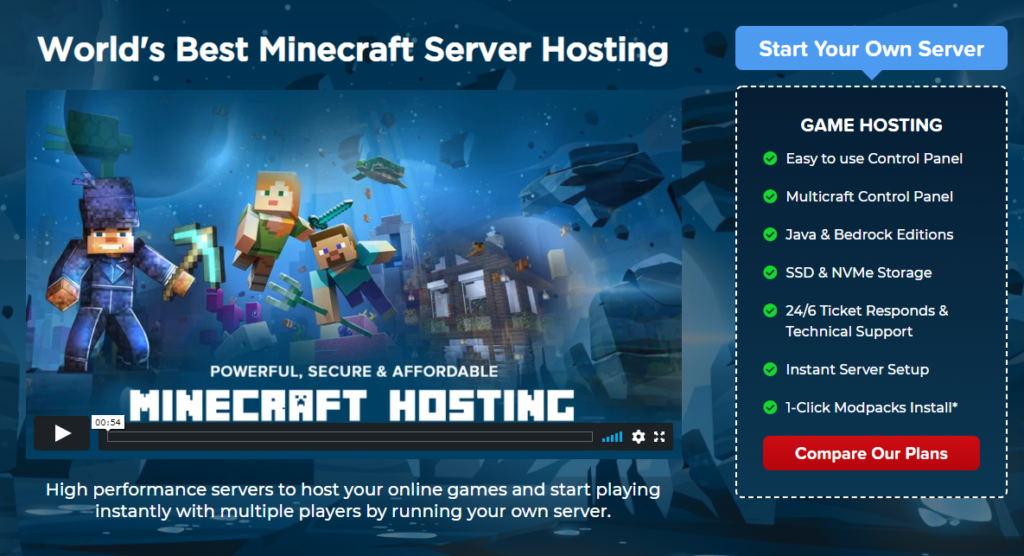How To Change Minecraft Server Version | Changing Server Jar File

By James Flarakos | August 20, 2021
Table of Contents
How to Change Minecraft Server version by changing the Server Jar File on Multicraft to play all the other Minecraft versions for your server.
A popular question is how to change your server jar so you can play one of the many other Minecraft types on your server. With a huge range starting from the forge modded servers, to Bedrock, Fabric, or Paper. There are a lot of choices and all with different benefits.
The process is simple and will not take you long. It also involves hardly any configuring and all can be found from your main multicraft dashboard page.
What is a Server Jar File?
A server jar file is one of the most important files for loading up your Minecraft server. It holds all the essential files and folders to create your Minecraft server. Loading up different jars will result in different server types as they have mostly being designed for different reasons.
Some are just for Vanilla (normal) gameplay where as some are created for the use of mods or mod packs. Some for plugins, others for large servers which need more optimization and of course Bedrock versions.
For example if you load up a Bedrock server jar you will have folders and files created to specifically cater for Bedrock. If you install Forge you will get a folder to add mods into, for paper you will get a plugin option and CraftBukkit and Spigot configuration.
You also get a choice of what version you prefer to load. This is only for Java and allows you to use the latest version or any other previous versions of Minecraft for your server.
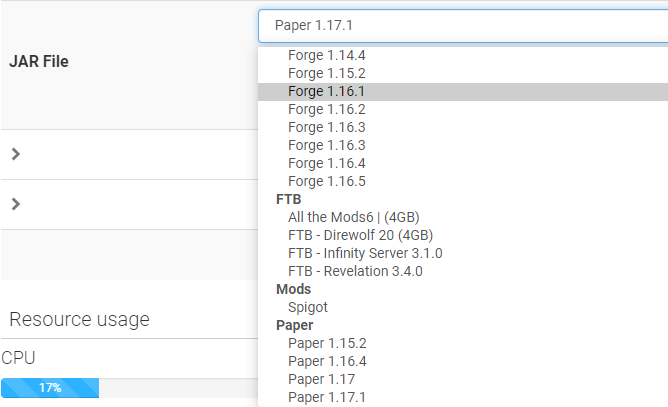
Different Server Jar Types
Forge + Fabric Jar
These two server types are for players wanting to modify their in game experience with mods. You can add whole modpacks or single mods to your forge or fabric servers.
Bedrock Jar
This will create an official Bedrock server that can only be played with Bedrock version players. Anyone playing on Windows 10, Mobile, or consoles.
CraftBukkit Jar
This is a Java version type that will support normal gameplay but will allow you to download and use only Bukkit plugins on your server.
Spigot Jar
This is a Java version type that will support normal gameplay but will allow you to download and use only Spigot plugins on your server.
Paper Jar
This is a Java version type that will support normal gameplay but will allow you to download and use Bukkit and Spigot plugins on your server. It is also better optimised for larger servers.
Custom Server Jar
You can choose this option if you have a custom jar you would like to use for your server.
Vanilla Jar
This will load up an unchanged or un modified version of Minecraft. No plugins or mods can be added to this server type. It is the original way to play Minecraft.
CurseForge and FTB Server Jar
You can use this section to choose complete Modpacks for your Minecraft server. Just make sure you have a big enough package as these mod packs do take up a lot of space.
How to Change Your Minecraft Server Jar
Before changing the server jar we highly suggest deleting the old files in the server first. To do this go to Files > FTP File Access > Login and delete all server files.
Alternatively you can go to Files > Setup> Choose Clean Mod Directories and Plugins and also select Delete all server files. Click apply and all will be deleted on the next start up of the server.
The third option is to connect with FileZilla and delete the files in your server manually by highlighting them and pressing delete.
- Go to your Multicraft Dashboard, you can access this through your client area and stop the server.

- Use the Jar File drop down menu to show you the available server jars.
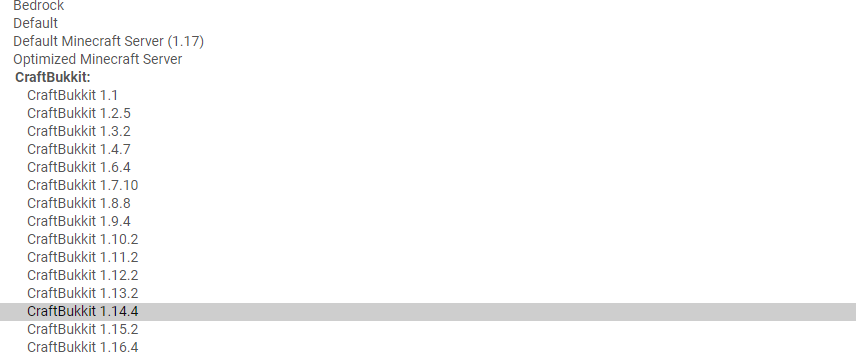
- Select the Server Jar type you want to use using the dropdown menu.

- Tap save at the bottom of the page.
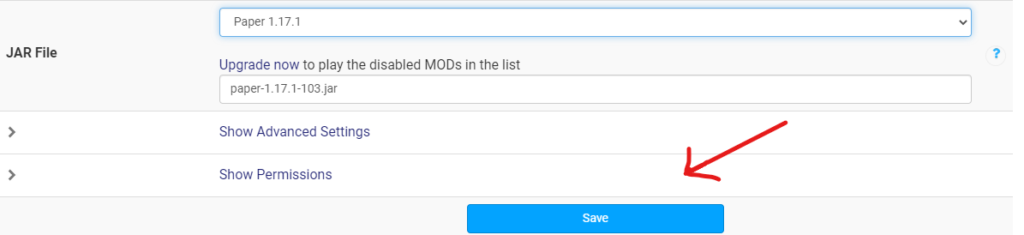
- Now just reset your server and the correct Jar type will have been uploaded and any relevant files or folders created.
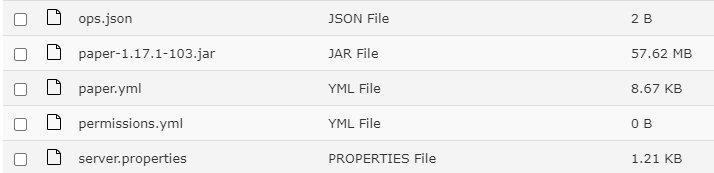
How to Change Server Types for Modpacks
Although a similar process, we suggest you have a look at our article specifically for how to add Modpacks on your server using the drop down jar file selection.
There are just a few more steps to take to make sure you have an easy swap over to your favourite modpack. Not sure what modpack to go with? check out our top modpack suggestions here.
Conclusion
We love all types of Minecraft and being able to change to whatever version you want is essential with the changing times. With this knowledge you can easily change your server jars to suit you and your player base on your server.
Author Profile
- I love to make Minecraft content, and easy quick tutorials for others to use. And you can see more video and tips at www.jdogofficial.com
Latest entries
 Minecraft ServersFebruary 23, 20255 Best Minecraft Discord Servers of 2025
Minecraft ServersFebruary 23, 20255 Best Minecraft Discord Servers of 2025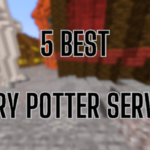 Minecraft Server FixesFebruary 22, 20255 Best Minecraft Harry Potter Servers
Minecraft Server FixesFebruary 22, 20255 Best Minecraft Harry Potter Servers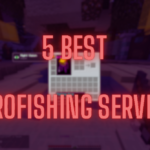 Minecraft ServersFebruary 21, 20255 Best Minecraft PyroFishing Servers
Minecraft ServersFebruary 21, 20255 Best Minecraft PyroFishing Servers Minecraft ServersFebruary 21, 20255 Best Minecraft PyroMining Servers
Minecraft ServersFebruary 21, 20255 Best Minecraft PyroMining Servers