
How to Uninstall Plugins From Your Minecraft Server

By James Flarakos | February 17, 2021
If your looking for How to Uninstall Plugins on your Minecraft Server we have a detailed video and step by step instructions here on how to uninstall plugins.
You will need to do this if you are looking to delete a plugin completely off your server. Or if your looking to change the plugin over to a newer version as some plugins get regularly updated.
Can I Save My Plugin Data When I Uninstall Plugins ?
We will show you in the video tutorial or the step by step process how to delete both the plugin and player data, and also how to just remove the plugin whilst keeping the data it has created since you have first run it.
We will be showing 3 methods here using your Multicraft Control Panel.
These can all be accessed through your Files drop down selection on the left hand side of your Multicraft control panel.
- Plugin List
- Local Plugins
- FTP File Access
How to Uninstall Plugins on your Minecraft Server?
Plugin List
Step 1
Switch off your server. If you have added a plugin using the Plugin List then go to your multicraft control panel, head over to the left hand side and tap on Files. From the drop down menu select the Plugin List.
Step 2
Select the plugin you want to remove from that list and then select Remove.

Step 3
Start your server back up and the plugin will have been removed. To check this you can run the command /plugins in game or plugins in the console, this will list the plugins you have enabled on your server.
Local Plugins
Step 1
Switch off your server. Head over to the left hand side and tap on Files. From the drop down menu select the Local Plugins.
Step 2
Find the plugin you want to delete, and press Remove to the right of the plugin.

Step 3
Start your server back up and the plugin will have been removed. To check this you can run the command /plugins in game or plugins in the console, this will list the plugins you have enabled on your server.
FTP File Access
Step 1
Switch off your server. Head over to the left hand side and tap on Files. From the drop down menu select the FTP File Access. Login using your multicraft password.
Step 2
Head to your plugins folder and select it.

Step 3
Here you can choose whether to delete just the plugin.jar (the plugin itself) highlighted in red. The plugin data highlighted in blue or both.
If your looking to only renew the plugin and keep the plugin data, only delete the .jar file. Then upload the new plugin before you start your server back up.
For the example we are using a plugin called ClearLag.

Step 4
Start your server back up and the plugins will have been successfully removed.
Thank you for taking the time to reading this, for more tutorials head over to the Server Tutorial page on the SeekaHost website.
Author Profile
- I love to make Minecraft content, and easy quick tutorials for others to use. And you can see more video and tips at www.jdogofficial.com
Latest entries
 Minecraft ServersFebruary 23, 20255 Best Minecraft Discord Servers of 2025
Minecraft ServersFebruary 23, 20255 Best Minecraft Discord Servers of 2025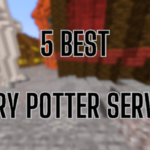 Minecraft Server FixesFebruary 22, 20255 Best Minecraft Harry Potter Servers
Minecraft Server FixesFebruary 22, 20255 Best Minecraft Harry Potter Servers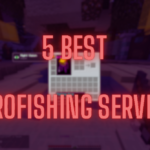 Minecraft ServersFebruary 21, 20255 Best Minecraft PyroFishing Servers
Minecraft ServersFebruary 21, 20255 Best Minecraft PyroFishing Servers Minecraft ServersFebruary 21, 20255 Best Minecraft PyroMining Servers
Minecraft ServersFebruary 21, 20255 Best Minecraft PyroMining Servers
